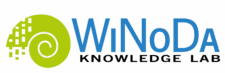Much has been said and written about the gradual formation of thoughts while writing. And it’s all true!
That’s why I’m still glad that I started learning to touch type at a young age. I took my first typing course during my school days, long before every household had a PC (let alone a laptop per person). But typewriters didn’t really play a role in my life, so I forgot everything.
When I started uni I bought a PC, along with a floppy disk (already outdated at the time!), which allowed me to learn to type to the rhythm of the system sounds. I just had to stick with it long enough until I was faster with ten fingers than with three—from then on, I automatically got better through constant practice. (And I immediately stopped using the training disk. I still haven’t mastered the “difficult” keys—numbers, special characters, etc.—but that’s okay.)
My goal was to minimize the “friction” between my head and the paper/monitor and to be able to keep up with my thoughts while writing. I succeeded—to a sufficient degree.
In recent years, however, I have become increasingly annoyed by how much time I spend, or rather waste, formatting texts compared to writing. MS Word (but also the open-source clone Libre Office Writer) constantly forces or tempts me to adjust style sheets.
It doesn’t help that I have long since internalized the most important keyboard shortcuts (bold, italics, footnotes, cut-copy-paste, etc.) to such an extent that I can type them blindly, but can hardly recite them. Especially when the text is proving difficult, it is tempting to rather adjust the color of the headline to match a corporate design, or to tweak the page margins to make the page look longer or shorter. At some point, I was spending more time on layouts than on content—and that bothered me.
For a while, I tried to find a solution by using a simple text editor—I had come across Notepad++ while programming, and I quite like it. It was fine for notes and meeting minutes, but blank lines and whitespace are simply not enough for structuring longer texts. At some point, I became aware of Markdown—a way to format text with special characters that many people are familiar with from wikis or messenger apps.
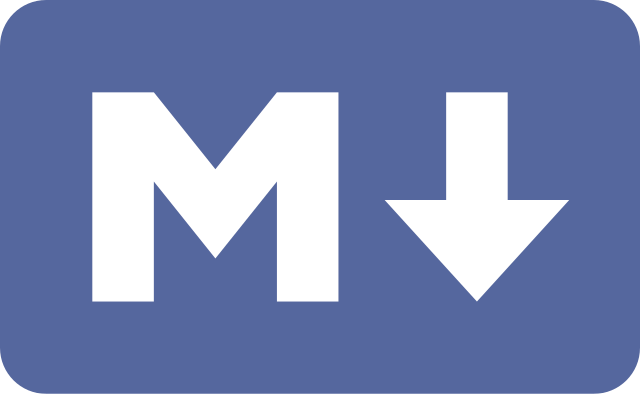
Markdown syntax is intuitive, quick to learn, and yet powerful — one or more “#” symbols mark headings of varying levels of detail, unsorted lists (‘bullets’) are enumerated with “-”, and emphasis is achieved by framing with “*”, etc.
Everything you need to outline and structure a text is right next to the letters on the keyboard. Finally, I can concentrate on writing again!
Another advantage is that you get an open file format that is not tied to expensive proprietary software licenses, requires little storage space, and can be read by machines and humans alike. Nevertheless, many Markdown editors offer a WYSIWYG view that renders the Markdown syntax immediately, for example, displaying words in bold or italics. And, of course, there is usually a way to export the Markdown files as .PDF or .DOCX (and then format them).
Of course, there are also things that could be perceived as disadvantages due to the deviation from the de facto standard DOCX. To my knowledge, more complex layouts with different colors, specific fonts, and defined font sizes — such as style sheets in corporate design — can only be implemented in the various Markdown apps with the help of CSS. (I haven’t tried it yet, but have opted for DOCX export and Word format templates instead. I like the separation of steps.)
There are many apps with very different functions and purposes that are based on Markdown.
GitHub Wikis implement it for documentation.
Quire is optimized for scientific publications.
Joplin is well suited as a collaborative notebook and planner.
There are many exciting applications and possibilities.
I’ll talk another time about how I use the knowledge management app Obsidian for my work at WiNoDa and what excites me about LiaScript (for multimedia OER).
Links
Markdown Cheat-Sheet: https://www.markdownguide.org/cheat-sheet/
Joplin: https://joplinapp.org/
Obsidian: https://obsidian.md/
Quire: https://quire.getty.edu/
LiaScript: https://liascript.github.io/
As an academic staff at the DAI, my main responsibility for WiNoDa lies in the creation of self-study courses on discipline-specific data literacy.
Hands-on and interactive – my goal is: less technical jargon, more “aha” moments.
Because we are all working with data!